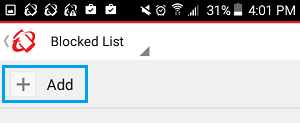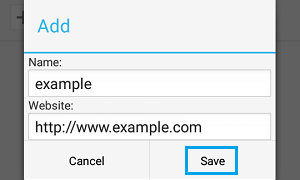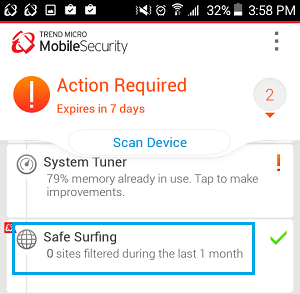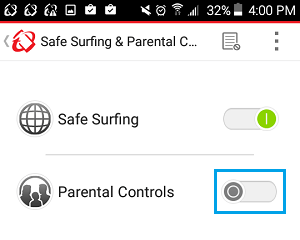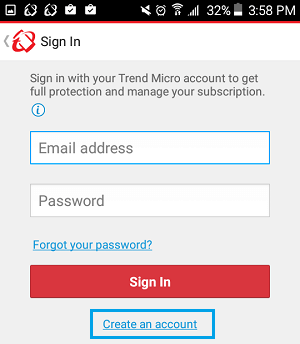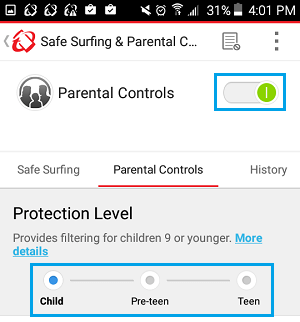Block Websites on Android Phone or Tablet
Unlike iOS, the Android operating system does not make it easy to block websites through the settings menu. Hence, the only way to block websites on your Android Phone or Tablet is to make use of apps from Google Play Store that have specifically designed for this purpose. One of the most popular app that allows you to block websites is called “Mobile Security & Antivirus” by Trend Micro. Apart from allowing you to block websites, this App from Trend Micro allows you to setup effective Parental Controls.
Mobile Security & Antivirus App By Trend Micro
The first step in blocking websites on your Android phone or tablet is to download an app called Mobile Security & Antivirus.
- Open the Google Play Store on your Android Phone or tablet
- Next search for Trend Micro.
- Download the app called Mobile Security & Antivirus to your Android phone or tablet
Block Websites on Android Phone
Once the “Mobile Security & Antivirus” app has been downloaded and installed on your device, you are all set to block websites and setup parental controls on your Android Phone or Tablet.
Open Mobile Security & Antivirus app on your Android phone or tablet
Next, tap on Safe Surfing option (See image below)
Tap on the Blocked List icon, located at the top of your screen (See image below)
On the next screen, tap on Add
From the pop-up enter the website address, in the website field and enter the name of the website in the Name field.
Tap on Save to add the website to your block list. You can repeat steps 4 to 6 above to add more websites that you may want to add to the block list on your Android device.
Set up Parental Controls on Android Phone
As mentioned earlier, the Trend Micro app also allows you to set up Parental Controls. In order to do this, you will be required to create a free Trend Micro Account using your email.
Open the Mobile Security & Antivirus app on your Android device
Next tap on the Safe Surfing option
Turn on the Parental Controls option on the next screen.
On the next screen, tap on the Create an Account link
On the next screen, you will be required to enter you email, name and country
Next, you will be required to login into your email account to verify your Trend Micro Account. 7. Once your Account is verified, enable Parental Controls by toggling ON the option once again.
Enter your password when prompted to do so 9. Depending on the age of your children, tap on Child, Pre-teen or Teen options to setup parental controls that are appropriate for the age group that your child belongs to.
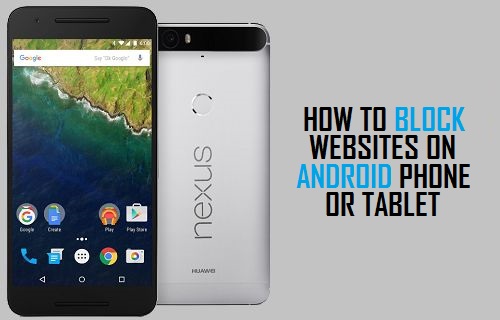
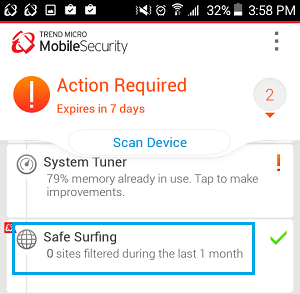
![]()