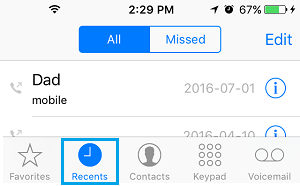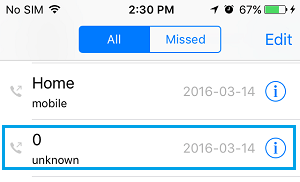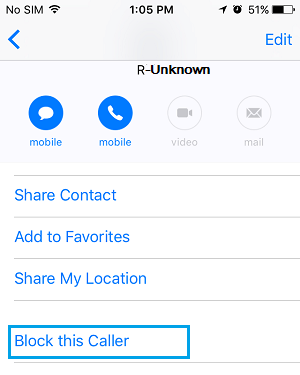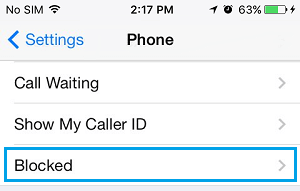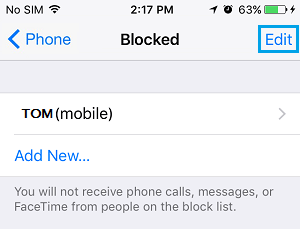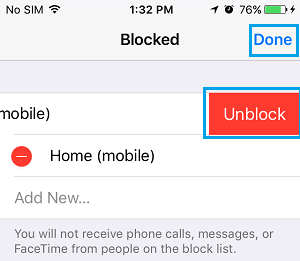Block Phone Number On iPhone
Similar to Android Phones, iPhone provides the option to Silence Unknown Callers and block any specific Phone Number that is bothering you with unwanted calls. When you block a phone number on iPhone, the person whose Phone Number has been blocked will still be able to call your Phone Number and send you Text Messages. However, you won’t find your iPhone ringing or vibrating when anyone tries to Call you using a Phone Number that has already been blocked on your device. Also, you won’t find your iPhone sending a notification or alerting you in any way, when someone calls your device using a Blocked Phone Number.
1. Block Any Phone Number on iPhone
If you come across an unknown phone number that is spamming you, wait for the call to be silenced or disconnect the call. After this you can block the Phone Number by going to Recent Calls tab in the Phone App. Open the Phone App on your iPhone and tap on Recent Calls tab located in bottom-menu.
On the next screen, locate the Caller that you wanted to block and tap on “i” icon next to the Phone Number.
On the Caller’s info Screen, scroll all the way down and tap on Block this Caller.
On the confirmation pop-up, tap on Block Contact to confirm.
2. Block Hidden Private Phone Number on iPhone
When anyone calls iPhone with Hidden Caller ID, you will find your device ringing or vibrating with words Unknown, Private, Anonymous or similar to indicate that the Phone Number of the Caller is hidden. Unfortunately, iPhone does not provide any way to Block Callers who hide their Caller ID or employ other methods to hide their Phone Number. The only way to block Hidden or Private Callers on iPhone is to customize the Do Not Disturb Mode to receive calls only from known callers. Go to Settings > Focus > Do Not Disturb > move Do Not Disturb toggle to ON Position and tap on People tab.
On the next screen, tap on Calls From and select All Contacts option.
With this setting, iPhone will only allow calls from people who are listed on your Contacts List, all other calls from unknown callers who are not listed on your Contacts List will be silenced. One problem with this approach is that you may miss some valid calls in case an important or a genuine caller is not listed in your Contacts List. However, the good thing is that you will still get a missed call notification and the Callers will be able to leave a voicemail.
Unblock Phone Numbers on iPhone
If you change your mind or block a Phone Numbr by mistake, you can easily unblock Phone numbers on your iPhone by following the steps below. Go to Settings > Phone > on the next screen, tap on Blocked.
On the Blocked Screen, you will be able to see the list of all blocked numbers, review this list and tap on Edit.
Now, tap on the minus sign (–) Next to the Contact that you want to unblock. This will reveal a hidden Unblock button, tap on Unblock to remove this Contact from the Call block list on your iPhone.
Once a Phone Number is removed from the Block List, iPhone will start allowing calls and messages from this phone number to reach you.
iPhone Not Receiving Calls? Try These Tips How to Forward Calls On iPhone to Another Number